RSportz Live Stream App - Install Instructions for the MAC and PC
Install Instructions for MAC
Go to download folder MacOS and double click-on the RSportz browser app installer.
- A message will first appear (below), click OPEN button.

2. Installing the RSportz App. NEXT button (below)

3. Check “I accept the agreement” and click NEXT button (below)

4. Click NEXT button (below)

5. Click NEXT button for next page again (below)

6. The application will now install, please wait until screen appears below.

7. Click FINISH button.

Now your login screen will appear (below).
Please enter your username (your email address) and any password.
The password must be at least 8 characters long.

When the login was successful, the RSportz Application will automatically launch (See Below).
Click on the "EYE ICON" to see the live video streaming.

Install Instructions for PC
- Because of the beta status of the application, using Internet Explorer, a pop-up may appear to inform you the application is not a signed application. If this message does not appear, go to Second STEP screen.

Second STEP screen, To continue to the download, push the “more Info” button in this box.
In the next screen, push the “Run Anyway” button and the download will continue.
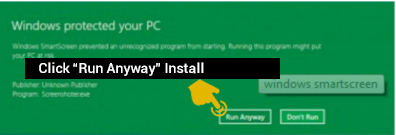
2. Installing the RSportz App. Click NEXT button (below)

3. Check “I accept the agreement” and click NEXT button (below)

4. Click NEXT button (below)

5. Click NEXT button for next page again (below)

6. The application will now install, please wait until screen appears below.

7. Click FINISH button.

Now your login screen will appear (below).
Please enter your username (your email address) and any password.
The password must be at least 8 characters long.

When the login was successful, the RSportz Application will automatically launch (See Below).
Click on the "EYE ICON" to see the live video streaming.



